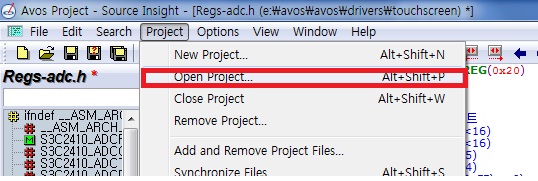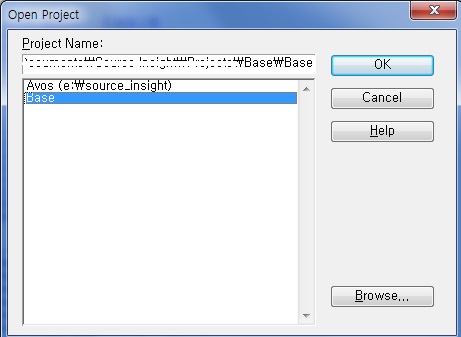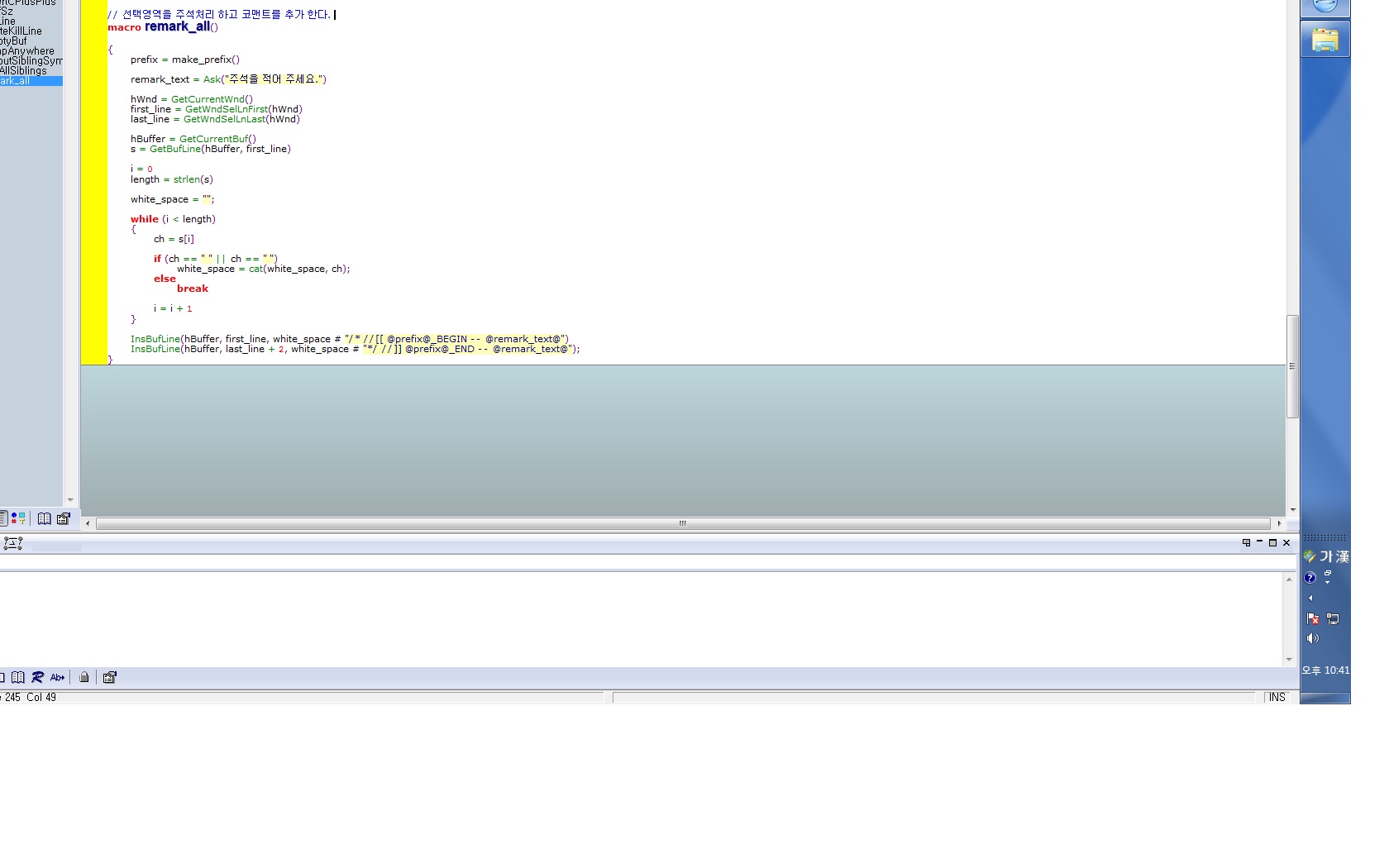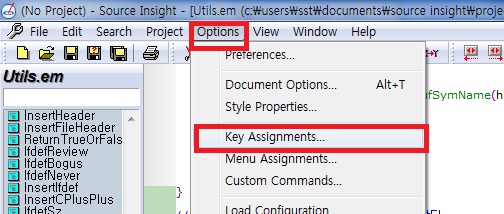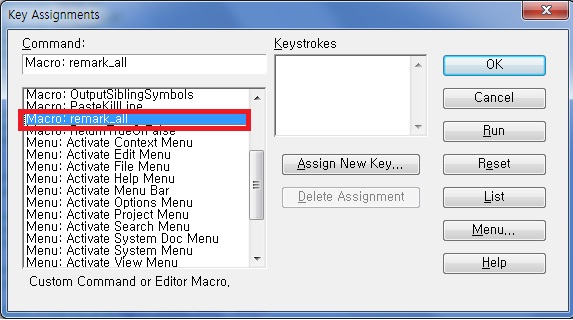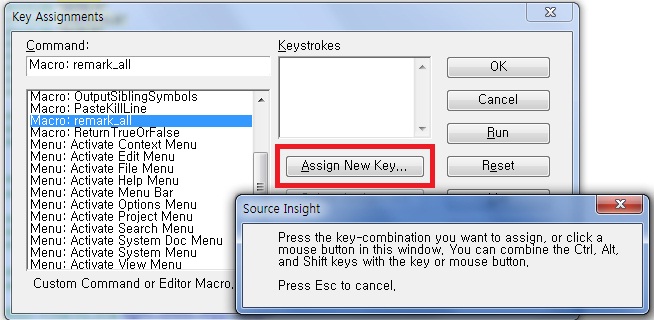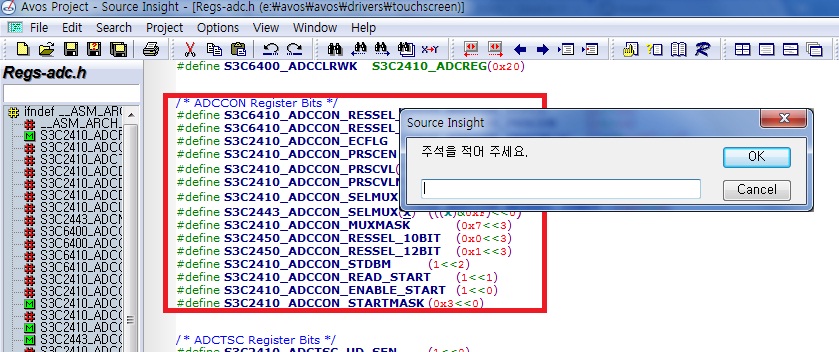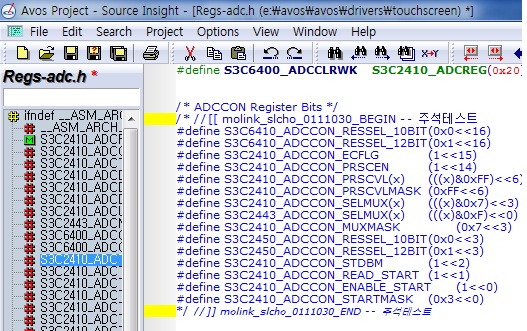환경만들기
assa@ubuntu-android:~# sudo passwd root
Retype new UNIX password:
assa@ubuntu-android:~# apt-get install ssh
assa@ubuntu-android:~# /etc/init.d/ssh start
* Starting OpenBSD Secure Shell server sshd [ OK ]
assa@ubuntu-android:~# ifconfig
eth0 Link encap:Ethernet HWaddr 00:0c:29:e0:ef:57
inet addr:192.168.0.76 Bcast:192.168.0.255 Mask:255.255.255.0
inet6 addr: fe80::20c:29ff:fee0:ef57/64 Scope:Link
UP BROADCAST RUNNING MULTICAST MTU:1500 Metric:1
RX packets:6436934 errors:11 dropped:14 overruns:0 frame:0
TX packets:905306 errors:0 dropped:0 overruns:0 carrier:0
collisions:0 txqueuelen:1000
RX bytes:3409448628 (3.4 GB) TX bytes:90977125 (90.9 MB)
Interrupt:19 Base address:0x2000
assa@ubuntu-android:~# sudo apt-get install git-core gnupg flex bison bison-doc gperf build-essential zip curl zlib1g-dev gcc-multilib g++-multilib libc6-dev-i386 lib32ncurses5-dev ia32-libs x11proto-core-dev libx11-dev lib32readline5-dev lib32z-dev
assa@ubuntu-android:~# mkdir bin
assa@ubuntu-android:~# curl http://android.git.kernel.org/repo >~/bin/repo
assa@ubuntu-android:~# cd bin
assa@ubuntu-android:~# chmod a+x repo //실행권한주기
assa@ubuntu-android:~# repo
error: repo is not installed. Use "repo init" to install it here. //설치확인
# sudo apt-get install sun-java6-jdk
# sudo update-java-alternatives -s java-6-sun
assa@ubuntu-android:~#vi .bashrc
# enable programmable completion features (you don't need to enable
# this, if it's already enabled in /etc/bash.bashrc and /etc/profile
# sources /etc/bash.bashrc).
if [ -f /etc/bash_completion ]; then
export PATH=$PATH:/home/XXXX/bin:/home/assa/jdk1.6.0_20/bin #jdk 1.6의 경우
#export PATH=$PATH:/home/XXXX/bin:/home/assa/jdk1.5.0_22/bin #jdk 1.5의 경우
export JAVA_HOME=/home/assa/jdk1.6.0_20/
export JAVA_HOME=/home/assa/jdk1.6.0_20/
export USE_CCACHE=1
- repo tree sync및 source download
assa@ubuntu-android:~#mkdir mydroid
assa@ubuntu-android:~#cd mydroid
assa@ubuntu-android:~# repo init -u git://android.git.kernel.org/platform/manifest.git -b froyo
-b 는 branch name임
assa@ubuntu-android:~#repo sync
다운로드가 시작됨
Samba
Install
리눅스를 운영 중인
디스크 공간의 일정 부분을 Windows에서
네트워크 드라이브로 연결해 사용하기 위해서
삼바(Samba)를 주로 사용하게
됩니다.
터미널(프로그램
-> 보조프로그램 ->
터미널)을 실행합니다.
아래의 명령어는 Samba
설치하는 명령어입니다.
|
$sudo apt-get
install samba //Samba 설치하는 명령어
|
smb.conf
파일의 설정파일을 변경해야 합니다.sudo
|
$sudo gedit
/etc/samba/smb.conf
|
<
수정 사항 >
|
#
security = user //<- 찾기
통해서 주석해제(#
없애면 주석해제 된다.)
//아래
부분을 추가해주면 된다.
[home]
path
= /home
writable
= yes
create
mask = 755
directory
mask = 755
|
samba
사용자 아이디는 우분투 8.10
사용자 계정을 넣어주시고,
암호도 동일한 암호로 입력해주시면 됩니다.
|
$sudo smbpasswd –a
사용자 아이디
|
아래의 명령어를 통해서
samba를 restart
합니다.
|
$sudo
/etc/init.d/samba restart
|
samba service restart 할 때,
ubuntu 10.10 으로 오면서
samba 에서 smbd 로 명령어가 변경되었다.
samba restart -> smbd restart
[편집] samba
[comtoo]
server string = xxxxxx share folder
comment = xxxxxx share folder
path =/home/xxxxxx
public = yes
only guest = no
writable = yes
create mask = 0777
force user = comtoo